This guide will help you run server-side commands on your Azure Web App hosting environment, it is very simple and useful and since it's implemented in node.js, it'll work on any (node) supporting OS (Windows / MAC / Linux).
First, you should install node.js if you don't already have it (#whynot?).
Install KuduExec:
npm install kuduexec -g
Note: There's also a .NET version of kuduexec called KuduExec.NET
Find your "kuduexec" Azure Web App endpoint:
Add "scm" after your site's name (if you have a custom domain you still need to add this to the original URL you received from Azure), for example:
http://somesitename.azurewebsites.net/ --> https://somesitename.scm.azurewebsites.net/
If you have "git deployment" enabled on your site you can get the endpoint (including user name and password) from the Azure portal go to you site, under the CONFIGURE tab, on the git section in the DEPLOYMENT TRIGGER URL:
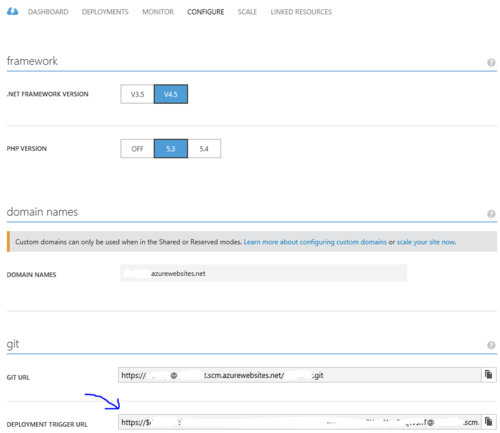
Now that you have your endpoint, open a shell window and run the command:
kuduexec <Your endpoint URL / git deployment url>
For example:
kuduexec https://somesitename.scm.azurewebsites.net/
Note: You can also add your user name and password to the url (otherwise it simply asks you for them):
kuduexec https://username@somesitename.scm.azurewebsites.net/
At this point you'll see a command prompt with the root directory of your site (not "wwwroot"), some info on the directory structure.
Now you can run your commands, including shell commands such as "cd", "dir" and "copy", you'll also be able to run executables such as "git" and "npm".

To quit simply type exit
One useful scenario this can help you with is when you want to run a garbage collection on your git repository, which can reduce your storage usage:
Simply go to the repository directory: cd site\repository
And run: git gc
Another will be to check if you some lingering processes using: ps -W
Here I have a lingering node.exe process and I kill it using: kill
C:\DWASFiles\Sites\somesitename\VirtualDirectory0> ps -W
PID PPID PGID WINPID TTY UID STIME COMMAND
14620 0 0 14620 ? 0 08:26:30 D:\Windows\SysWOW64\inetsrv\w3wp.exe
824 0 0 824 ? 0 08:40:04 D:\Windows\SysWOW64\cmd.exe
28484 0 0 28484 ? 0 08:40:04 D:\Program Files (x86)\nodejs\node.exe
11584 1 11584 11584 ? 500 08:40:48 /bin/ps
C:\DWASFiles\Sites\somesitename\VirtualDirectory0> kill -f 28484
C:\DWASFiles\Sites\somesitename\VirtualDirectory0> ps -W
PID PPID PGID WINPID TTY UID STIME COMMAND
14620 0 0 14620 ? 0 08:26:30 D:\Windows\SysWOW64\inetsrv\w3wp.exe
29008 0 0 29008 ? 0 08:41:08 D:\Windows\SysWOW64\cmd.exe
19756 1 19756 19756 ? 500 08:41:08 /bin/ps
C:\DWASFiles\Sites\somesitename\VirtualDirectory0>
This simple terminal is not for running interactive commands, running a command that requires user input will hang (for 3 minutes until recognized as hanging process and then it will be aborted) since there is no way, currently, to provide input for the running command.
The output for a single command will arrive only after the command finish running, so if you run a long running command it'll take time for the output to show
(other than piping: requireInput.exe < input.txt).
You can find an online terminal to your site under https://somesitename.scm.azurewebsites.net/DebugConsole/