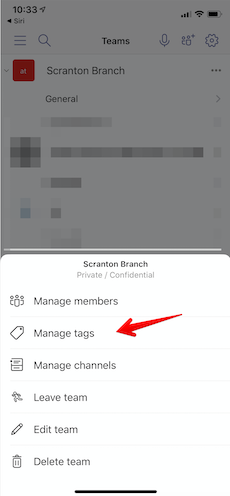Microsoft Teams is a collaboration and communication platform for organizations and teams that includes messaging, meetings, calls, file storage, application integrations and more.
Role-based messaging is contacting a person (or a group) based on their role instead of their name.
Some examples:

The way to achieve role-based messaging in Microsoft Teams is using a feature called Tags.
Tags in Microsoft Teams let users communicate with a subset of people on a team. Tags can be added to one or multiple team members to easily connect with the right subset of people. Team owners and members (if the feature is enabled for them) can add one or more tags to a person. The tags can then be used in @mentions by anyone on the team in a channel post or to start a conversation with only those people who are assigned that tag. (source)
You can think of Tags as a way to add a role to a team member, for example add the Assistant to the Regional Manager tag to Dwight. Or as a way to group members of a team, for example add the Party Planning Committee tag to Pam, Phyllis, Angela and Ryan.
To manage tags in Microsoft Teams you need to click on the ... next to the team for which you want to manage tags. There, you should see the "Manage tags" menu item. Then click on the "Create tag" button and add the team members you want to that tag.
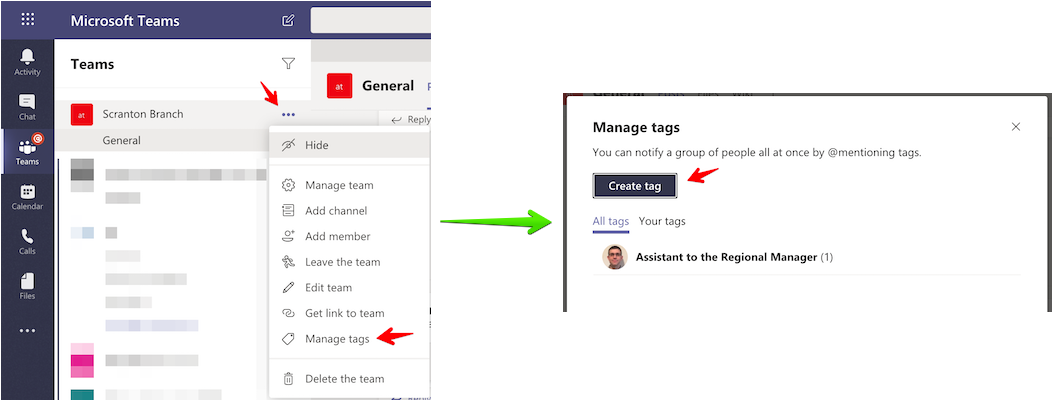
Note: You need to either be the team owner to manage tags for the team or the team owner can also configure all members of a team to be allowed to manage tags on the "Manage Team / Settings" screen.
In the "Manage Tags" menu, you'll be able to see existing tags and edit them by renaming a tag or adding/removing team members from a tag. If you remove all members from a tag, the tag will be removed.
Another way to create a tag is on the "Manage team" screen where the view is team member centric instead of tag centric. There you can add 1 or more tags on a specific team member and see the different tags each team member has.
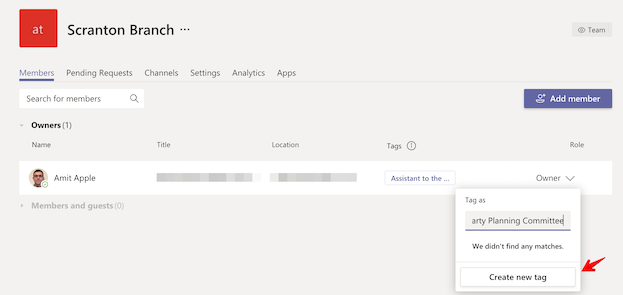
Once you have your tags/roles you can start using them when writing a channel message to send a notification to the right person by mentioning the tag.
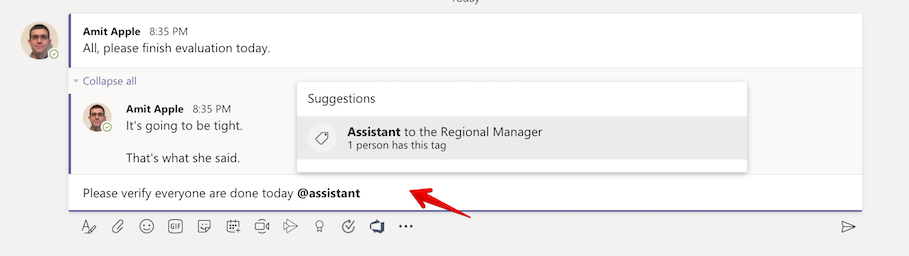
Or by starting a chat conversation with the person (or people) with that tag.
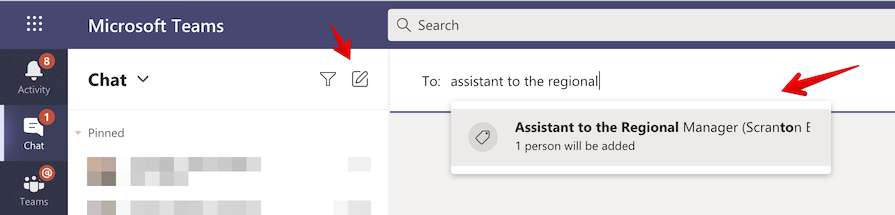
While this post describes how to manage and use tags on desktop/web, you can also do it on the mobile app in a similar way.